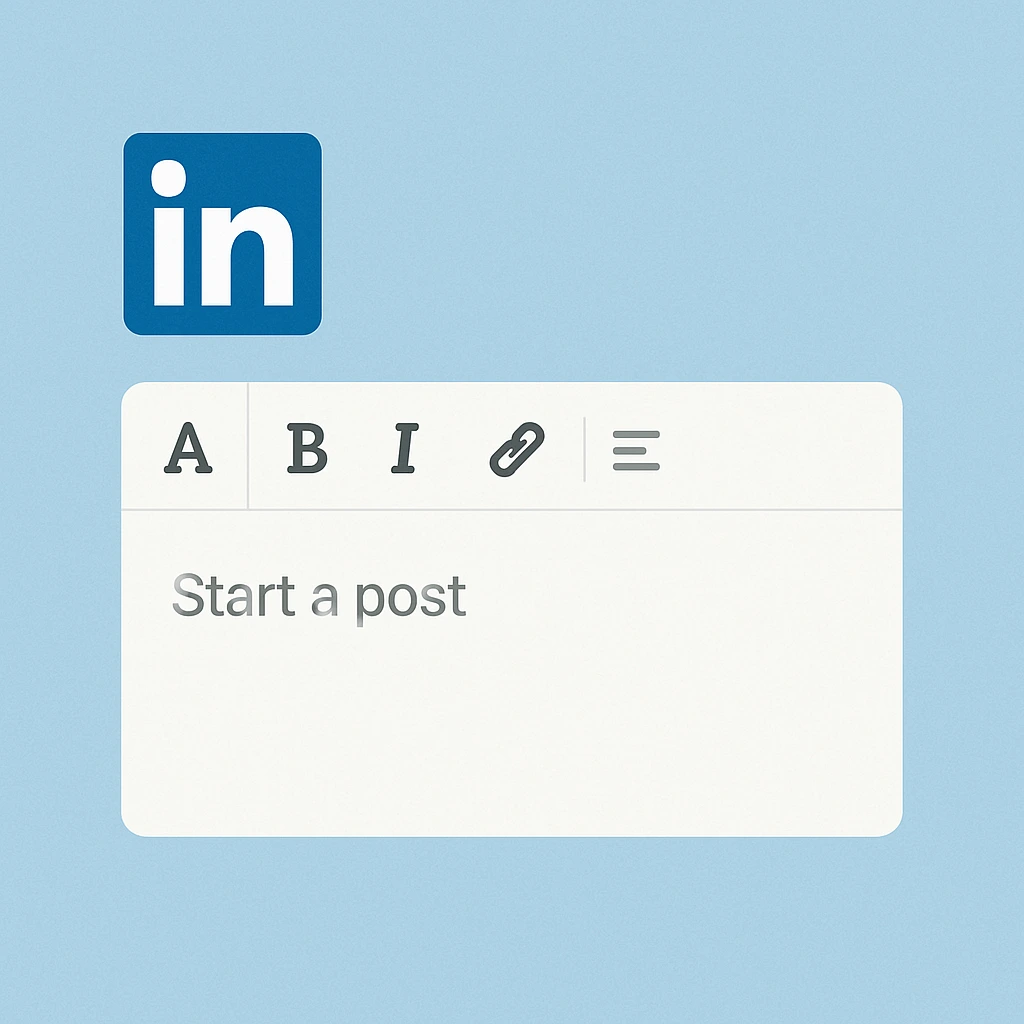
How to Use LinkedIn Formatting Tools to Grow Your Network
•
5 min read
Want your LinkedIn posts to look professional and grab attention? LinkedIn formatting tools can help you style your content for better engagement and credibility. In this guide, you'll learn how to make the most of formatting tools to grow your network.
Why Use a LinkedIn Formatting Tool?
- Visual Appeal: Clean formatting attracts more views and interactions
- Readability: Easier to skim with proper spacing and text emphasis
- Branding: Consistent formatting enhances your professional image
Key Features to Look For
- One-click bold and italic styling
- Live preview of your LinkedIn post
- Line breaks and paragraph spacing
- Copy-to-clipboard button
- Undo/redo actions
Step-by-Step: How to Format with PostFormatter
- Write your content in plain text.
- Paste it into the PostFormatter tool.
- Apply bold, italic, or spacing adjustments.
- Preview your final format.
- Click “Copy” and paste into your LinkedIn post editor.
Formatting Mistakes to Avoid
- Using ALL CAPS for emphasis
- Writing long blocks of text with no line breaks
- Overusing formatting like bold or italics
Conclusion
LinkedIn formatting tools simplify the process of creating polished, professional posts. With just a few clicks, you can transform plain text into engaging content that resonates with your audience and helps you grow your professional network.
Try LinkedIn Formatting the Easy Way
Use PostFormatter to craft professional LinkedIn posts in seconds.
Try Post Formatter